Tray.io is a cloud-based integration platform that allows businesses to automate their workflows and integrate their applications and data sources without coding. It offers a drag-and-drop interface and supports a wide range of integrations with popular tools and services. Tray.io helps businesses streamline their operations, reduce manual work, and improve their productivity and efficiency.
You can use Tray.io to create automated workflows between Piwik PRO and your favorite tool. For example, you could get an alert as soon as someone signs up for your product, automatically update your spreadsheet when someone makes a purchase, or assign a salesperson to reach out to a customer who hasn’t made up their mind yet. There are plenty of possibilities for using data from Piwik PRO and Tray.io.
In this article, we’ll explain how to activate data for Tray.io.
Before you start
Here are a few key things to know before you start:
- To learn more about incoming webhooks in Tray.io, see their documentation.
- Activation will only happen after it’s created and only for people who join the audience. It does not apply to people who were in the audience before activation.
Create a Tray.io activation
To create a Tray.io activation, follow these steps:
1. Log in to Tray.io.
2. Click + Add workflow.
3. Select From scratch.
4. Give it a name, select a workspace to create it in and click Next.
5. Pick Webhook as a trigger for your workflow and click Create workflow.
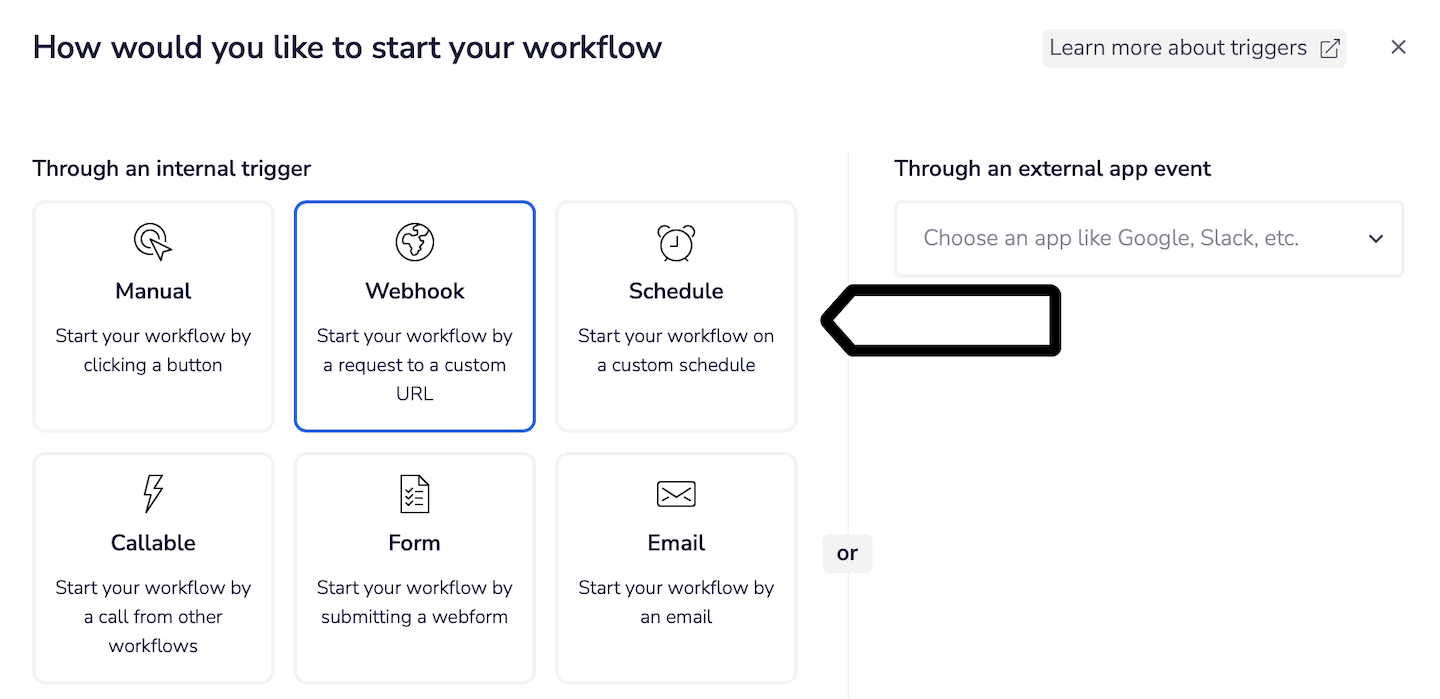
6. Click the ⋯ three-dot icon next to the webhook trigger and click Copy public URL. You’ll need it to set up the activation in Piwik PRO.
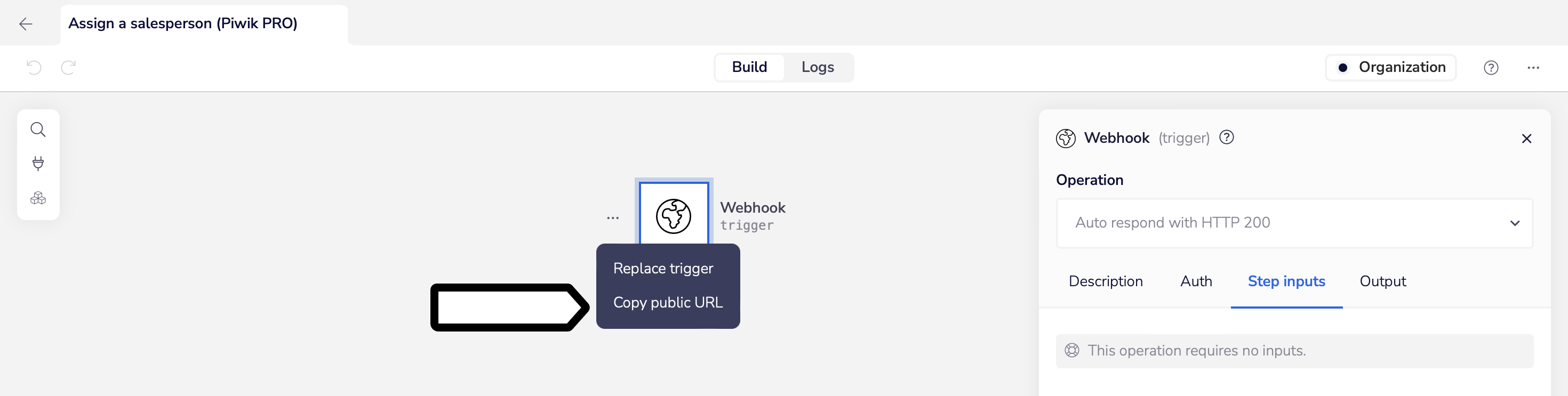
7. Log in to Piwik PRO.
8. Go to Menu > Customer Data Platform.
9. Navigate to Activations.
10. Click Add an activation.
11. Select Tray.io.
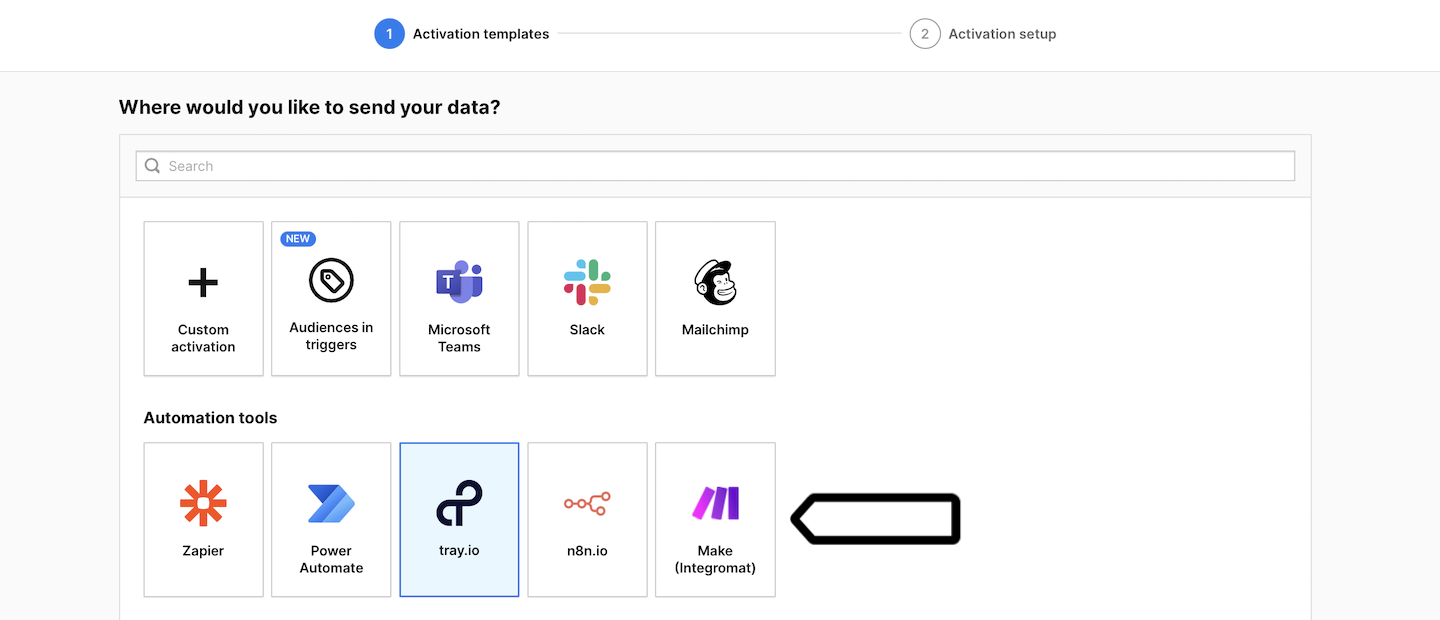
12. Name your activation and add a description.
13. Pick the audience you want to use in this activation. Example: Run the webhook when a user joins this audience: Apple users + no sign-up.
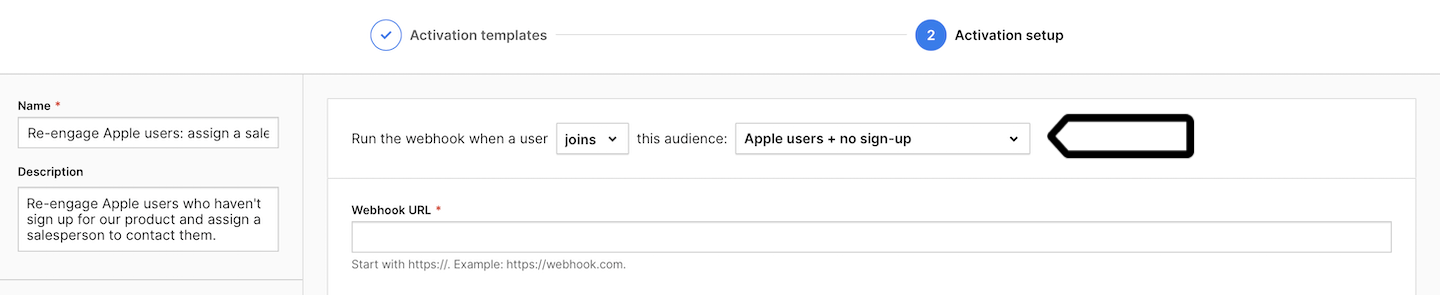
14. Enter the webhook URL from Tray.io.
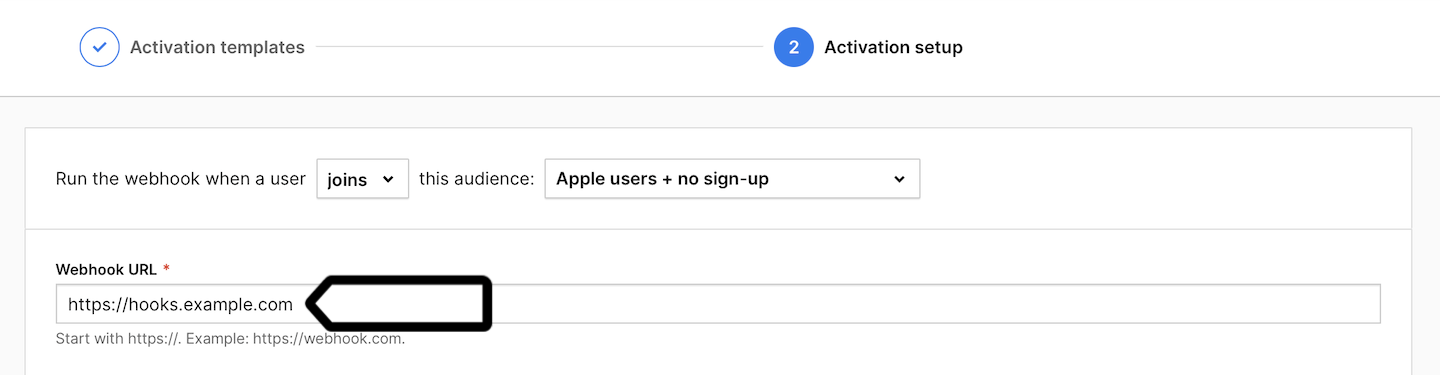
15. Select the data you want to send when a user joins the selected audience (the webhook is triggered). We’ve included a sample dataset to help get you started.
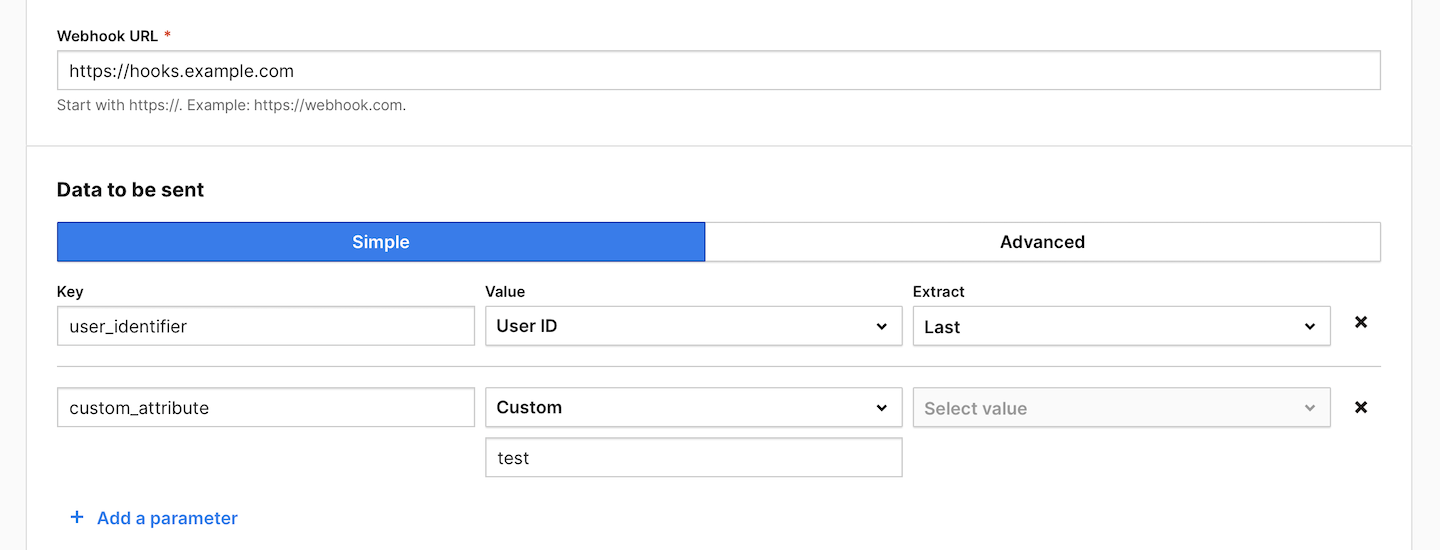
Note: For more information about sending data via webhooks to Tray.io, see their documentation.
16. Click Send test data to make sure the webhook works. If it works, you’ll see a green success message.
17. Choose whether you want to activate the user:
- Once: A user is activated only the first time they join this audience.
- Multiple times: A user is activated each time they join this audience.
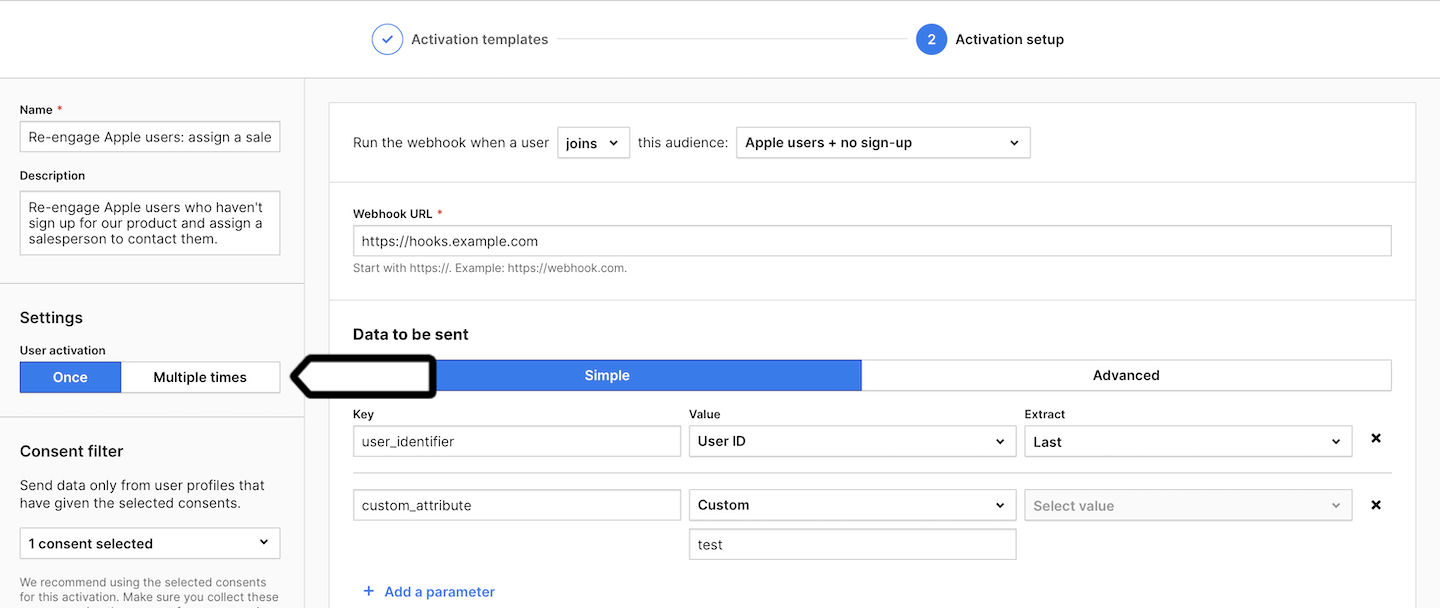
18. (Optional) Choose to activate users who have multiple user IDs.
19. In Consent filter, select the consents that should be given to use user profile data.
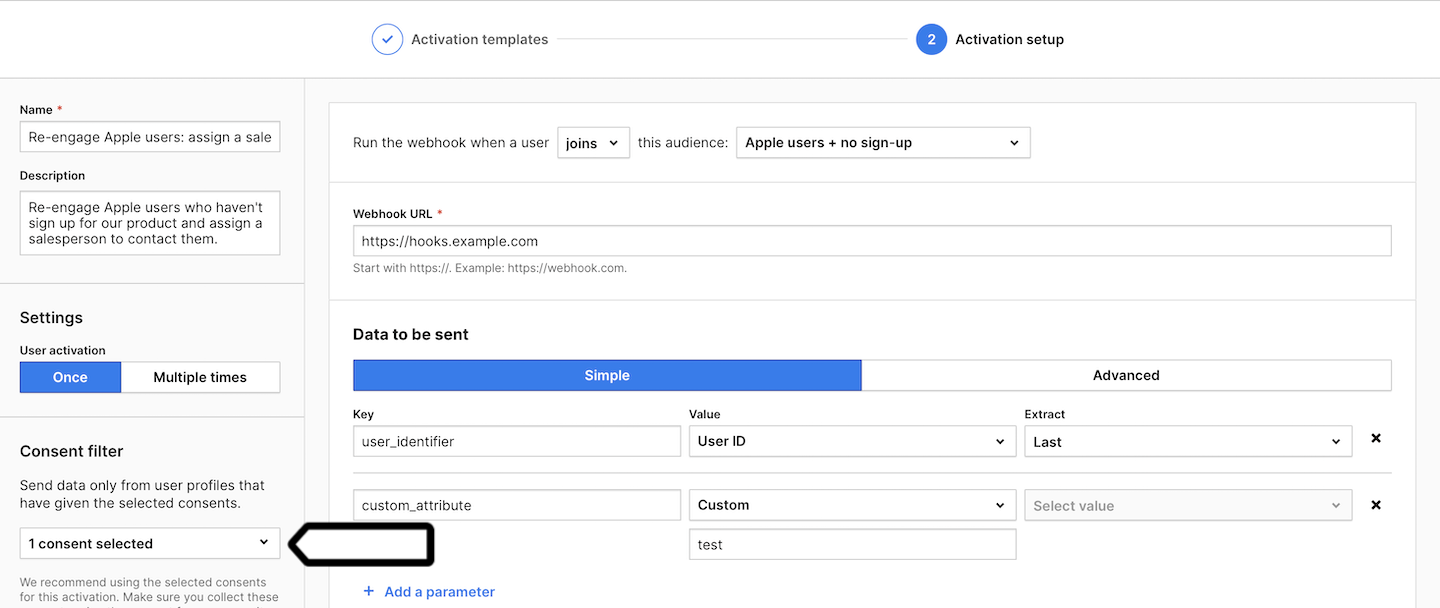
Note: Make sure you collect these consents using the consent form on your site. Read more
20. Click Create.
21. Go back to Tray.io.
22. Select and set up the action you want to perform when data from Piwik PRO is sent.
23. Voila! From now on, every time a user joins the selected audience, their data will be sent to Tray.io and trigger the action in the selected tool. Of course, only if the user has given the necessary consent.
Watch more tutorials on YouTube:
