The location report gives you insights into where your site visitors are from. It tells you which country, continent and city they come from, along with details about their internet service provider (ISP) and organization. This information helps you understand your audience better and allows you to tailor your site’s content and online campaigns to reach them more effectively. Just remember that the accuracy of the data may be influenced if visitors use a VPN or if you use IP address masking.
Note: Location data relies on our GeoIP provider’s database. We can’t guarantee it will always be accurate.
To view the report, follow these steps:
1. Go to Menu > Analytics.
2. Navigate to Reports.
3. On the left, click Location.
4. Done! You can now view your report.
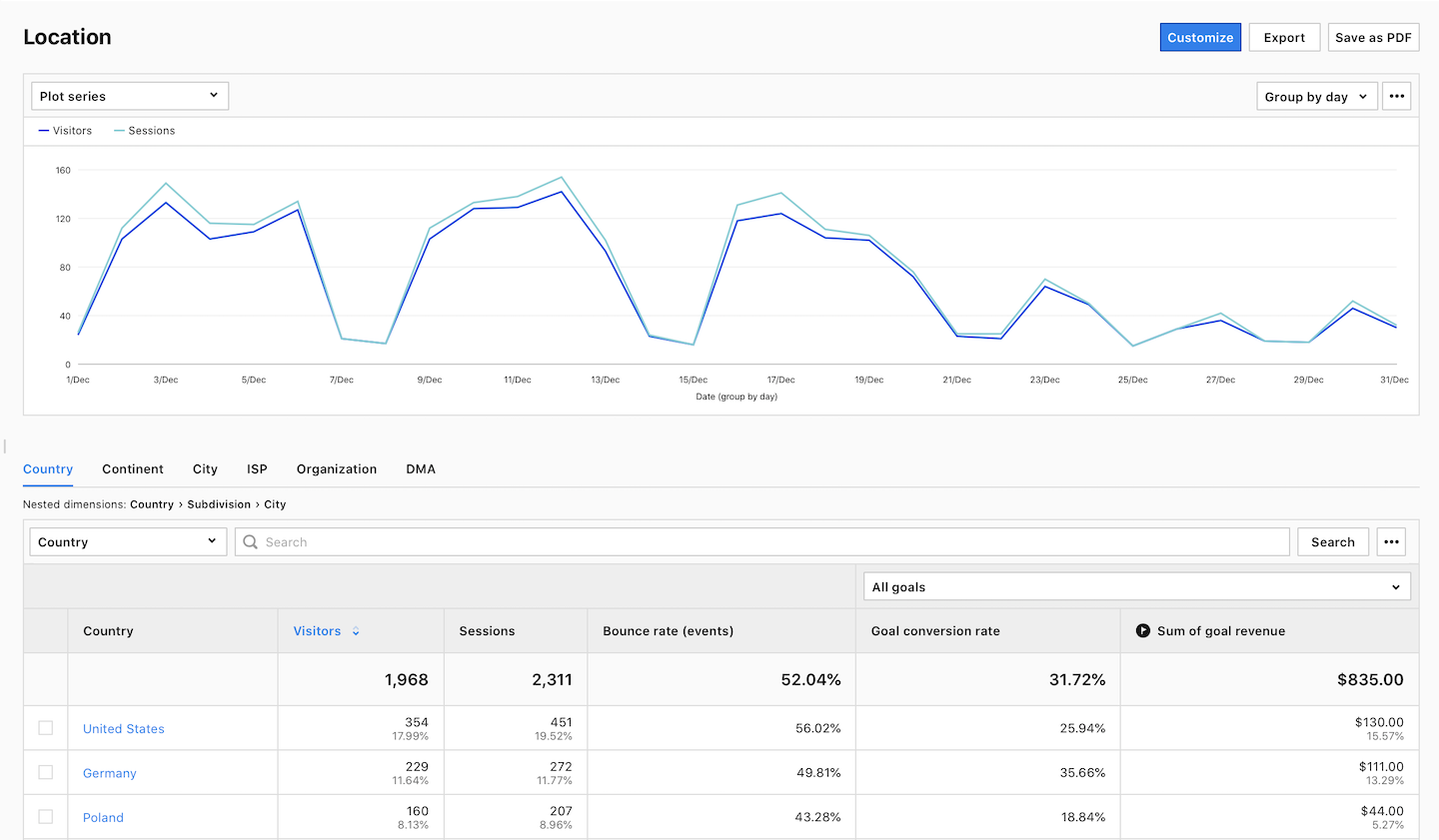
5. (Optional) Click a section name to view a specific section of this report.
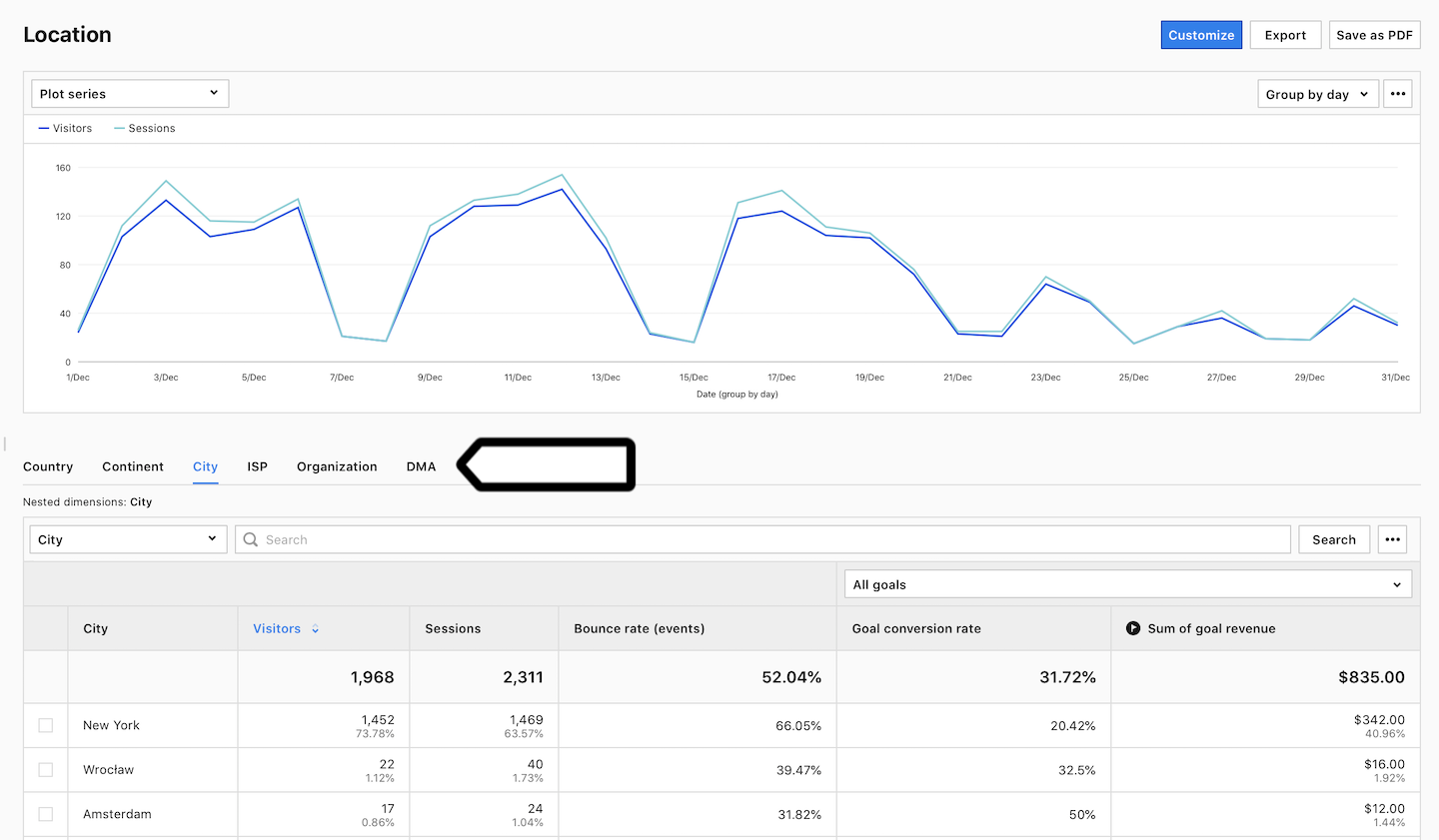
6. (Optional) If you come across a nested dimension in the report, simply click on the dimension to explore more detailed data.
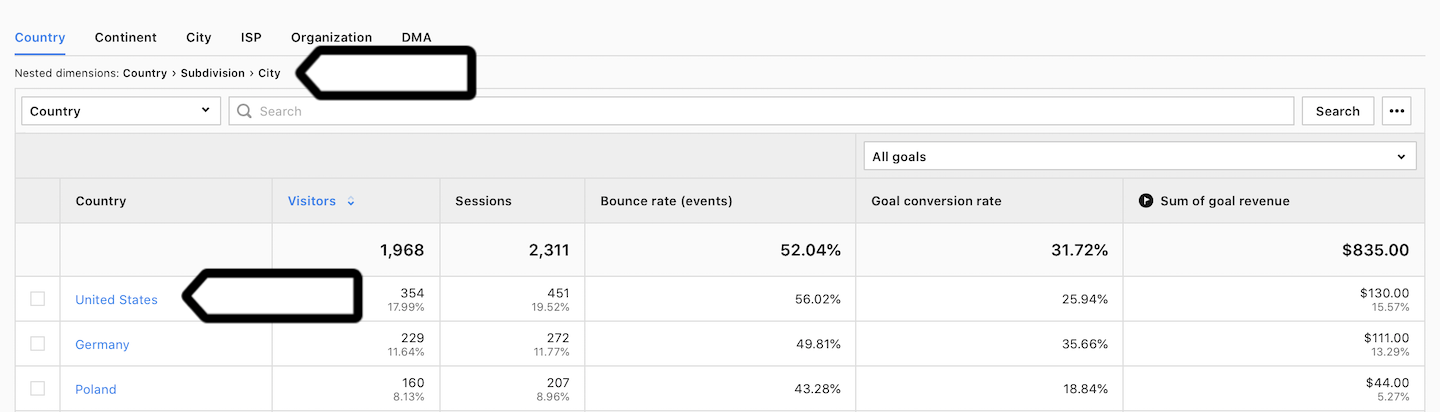
7. (Optional) If you want to see two dimensions in a single view, click + and choose a dimension.
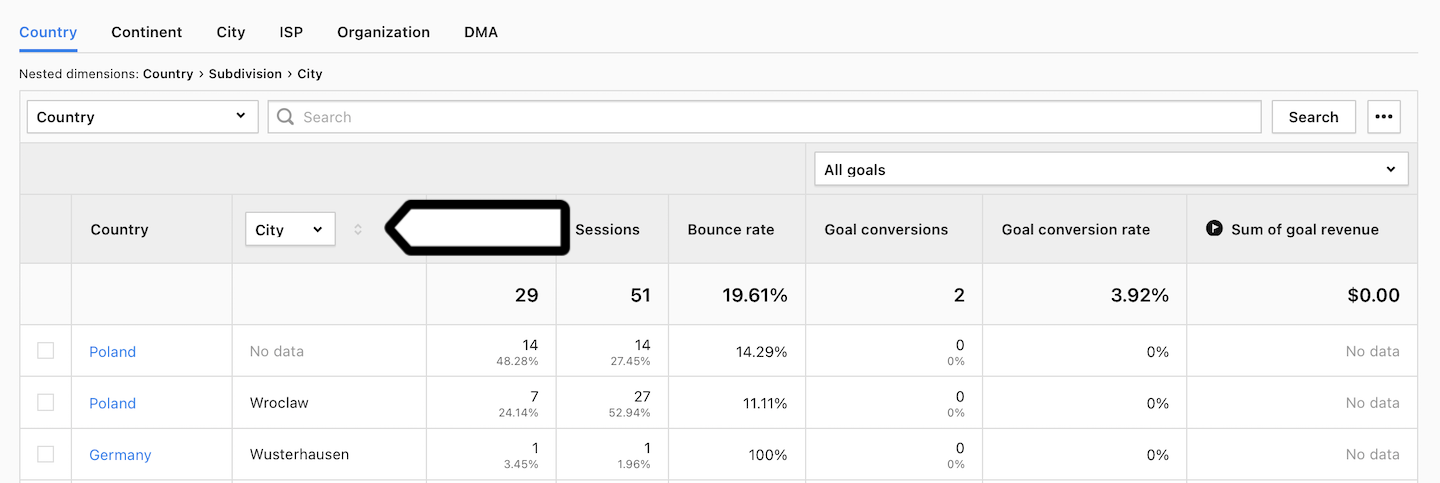
Metrics in the report
The table below describes the metrics you’ll find in your location report.
| Metric name | Description |
|---|---|
| Visitors |
The number of unique visitors. Every visitor is counted once, even if they visit the website many times during the day. Note: Learn more about visitors. |
| Sessions |
The number of sessions performed by visitors. A session starts with the first event and ends 30 minutes after the last event performed in that session. Note: Learn more about sessions. |
| Bounce rate |
The percentage of sessions in which visitors only viewed one page and didn’t proceed to another page, goal conversion or order. Note: Learn more about bounce rate |
| Goal conversion rate |
The percentage of sessions in which visitors completed a goal. Note: You need to set goals to collect this data. |
| Sum of goal revenue |
The amount of revenue generated by a goal. Note: You need to set goals to collect this data. |
Note: You can customize this report, apply segments to it, export it to a CSV, XML, JSON or JSON (KV) file format or share it with your teammates.
Watch more tutorials on YouTube:
