When you collect information about several websites using Piwik PRO, for example, the main website, member site and site version for developers, you usually track them under different Piwik PRO websites with unique tracking codes and separate reporting views. This is a good approach considering that each of these websites has its own goal and people behave differently when interacting with them. But what if you want to combine data from multiple websites to see how your business is performing overall? No worries, you don’t have to run an export to Google Sheets and do the math. All you need to do is set up meta site reporting. It’s easy as a pie! In this chapter we’ll show you how.
Set up a meta site
In our Clear Bank example, we’ve got two websites: clearbank.com with the bank’s offer, blog and help center, and app.clearbank.com with the banking app.
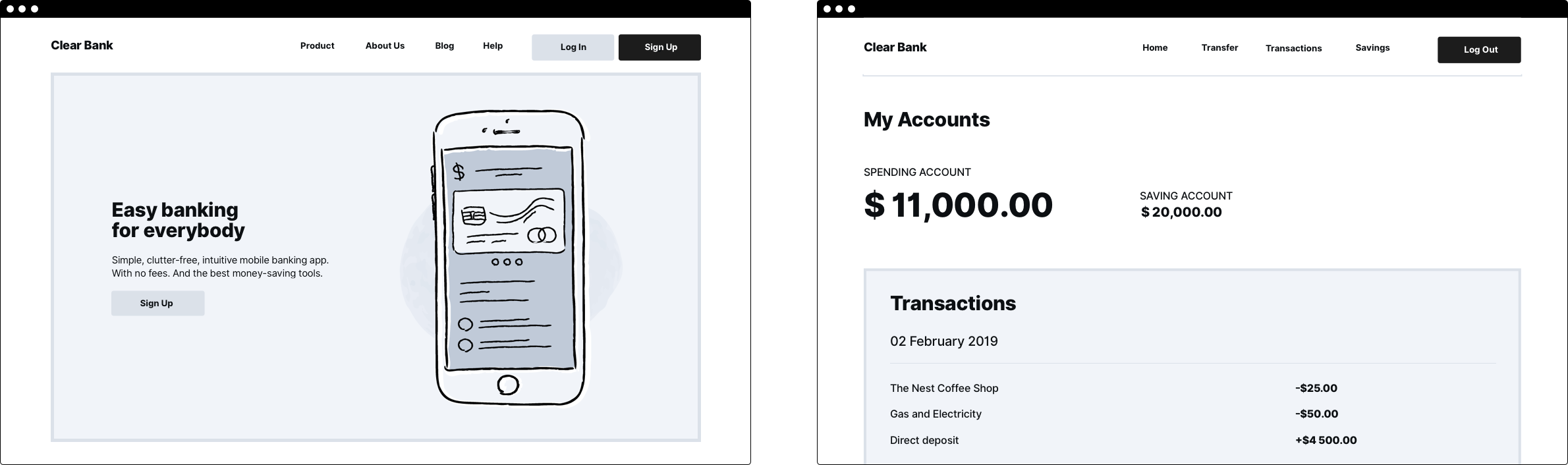
We’ve set these sites under separate Piwik PRO websites. To view statistics for each site, we switch between them using the website picker. When we want to see both of the websites together, we need to set up the meta site reporting.
To create a meta site, follow these steps:
1. Go to Menu > Administration.
2. Navigate to Meta sites & apps.
3. Click Add a meta site or app.
4. Name the meta site & app.
5. Click Add a site or app to meta site.
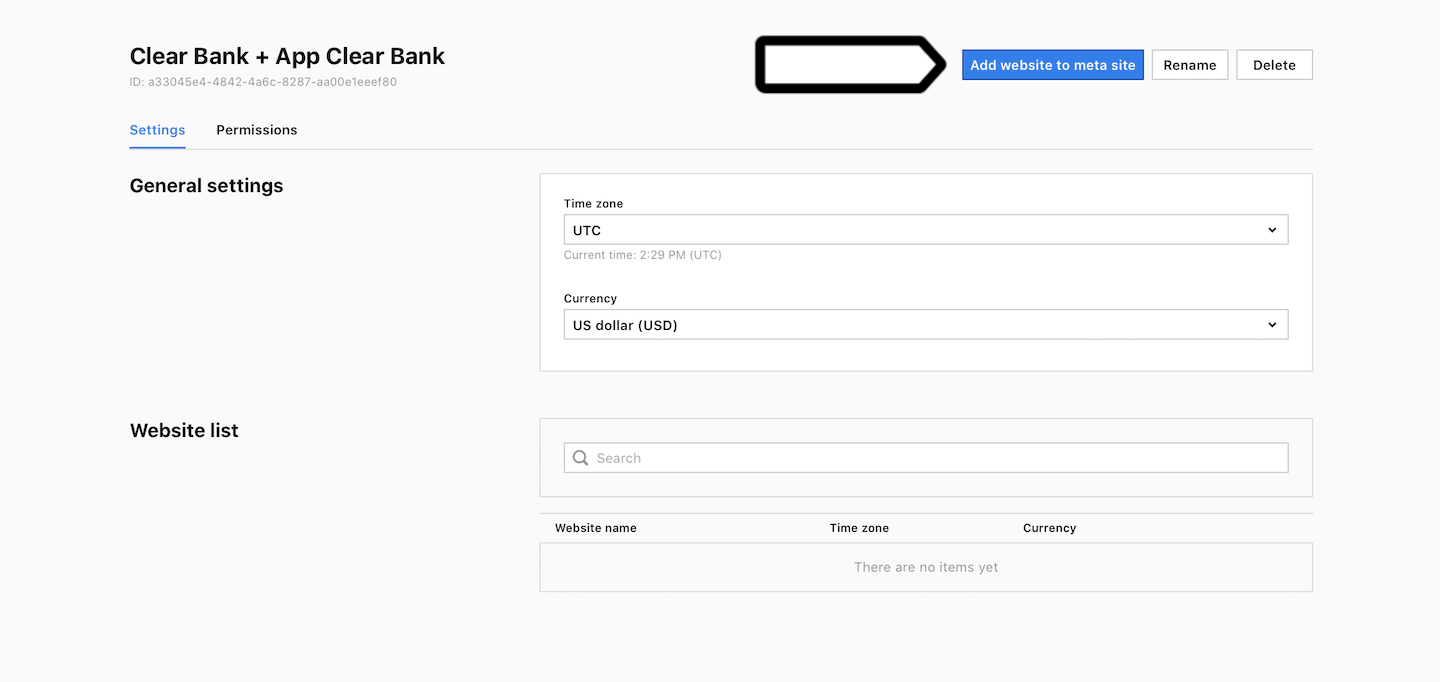
6. From the website list, pick websites that you want to connect and move them to the right column.
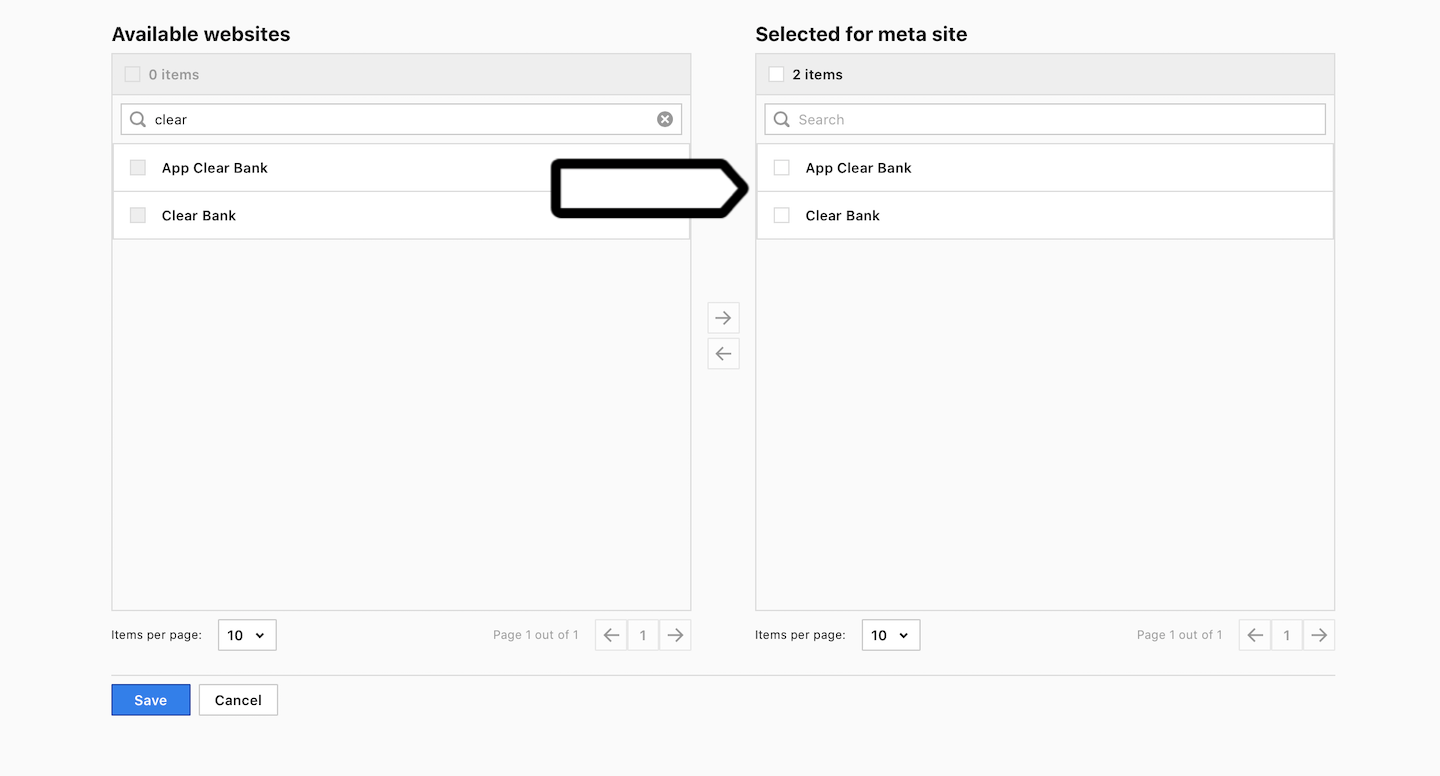
7. Click Save.
8. If your websites use different time zones and currency, adjust it for the meta site. Decide on one time zone and currency, and data for both websites will show according to that setup. Piwik PRO will not calculate the currency, it’ll simply change one to another, for example, 10 USD to 10 EUR.
9. Navigate to Permissions, and grant permissions for users or groups.
View reports for a meta site & app
Now that you have your meta site set up, Piwik PRO will start gathering data from all connected websites and present it as a single site. You can still view individual websites like you used to, nothing changes for them after setting up a meta site.
To view reports for a meta site, follow these steps:
1. Go to Menu > Analytics.
2. Navigate to Dashboards, Reports or Custom reports.
3. Click the website picker in the upper right corner.
4. Pick the meta site you want to work with.
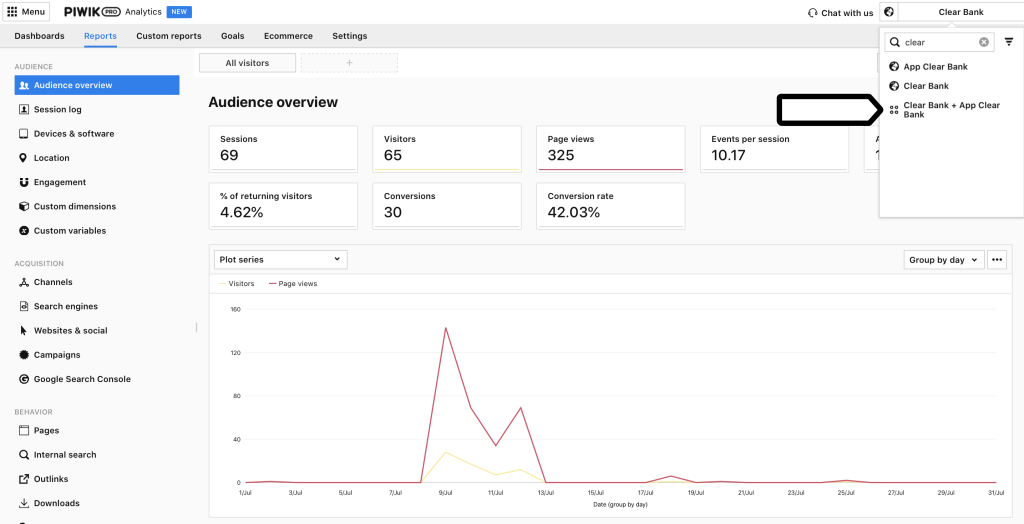
5. View reports.
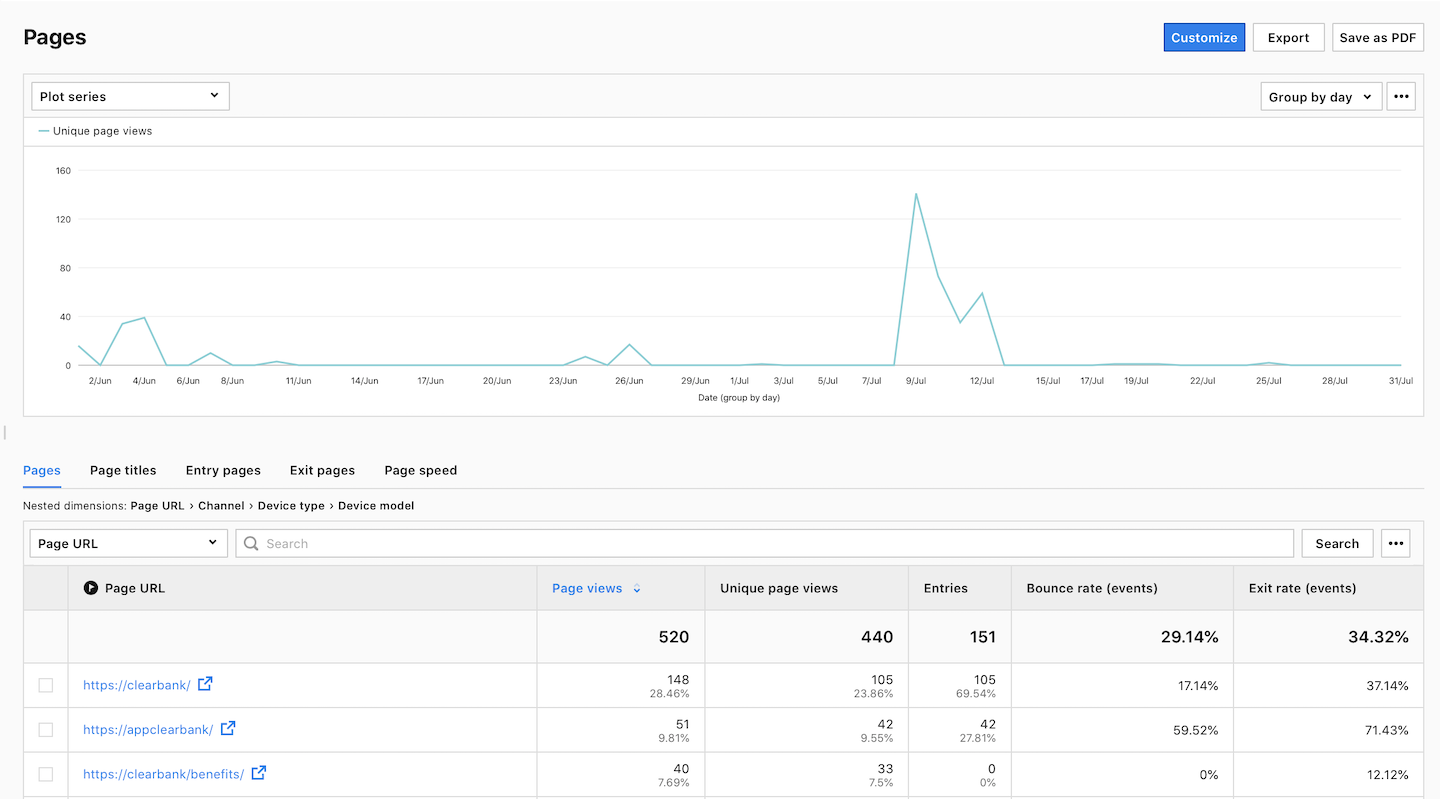
Using meta site reporting you can access and export all reports as you would for a regular website. In a custom event report you will see combined data about events. In a session log report, you will see how your visitors float between your websites – enter one domain, move around and pass to another domain.
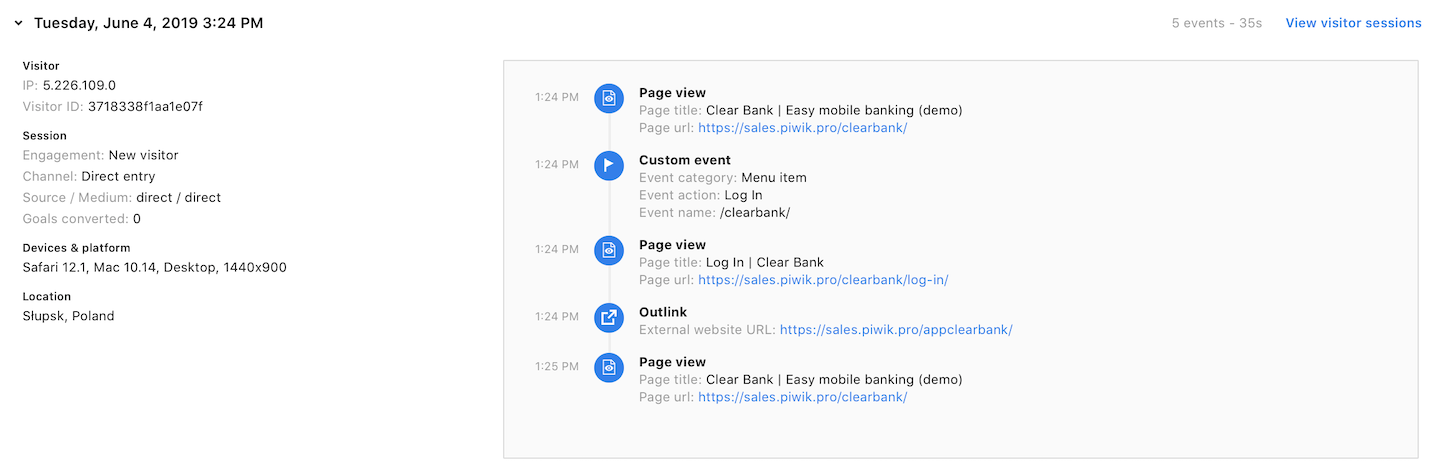
To wrap up, with meta site reporting you will understand better how your business performs as a whole. But read the data carefully, because the metrics you are used to, when combined, may indicate different visitor behavior. For example, the average time on page for the Clear Bank website is 5 minutes and for the Clear Bank’s app is 2 minutes. The difference is because people who enter Clear Bank’s full website need more time to surf through the bank’s offer, blog, and help center than people who log in to the app to quickly make a transfer or check their current account. Therefore, when you see these numbers combined together in meta site reporting, don’t jump to oversimplified conclusions about user behavior.
