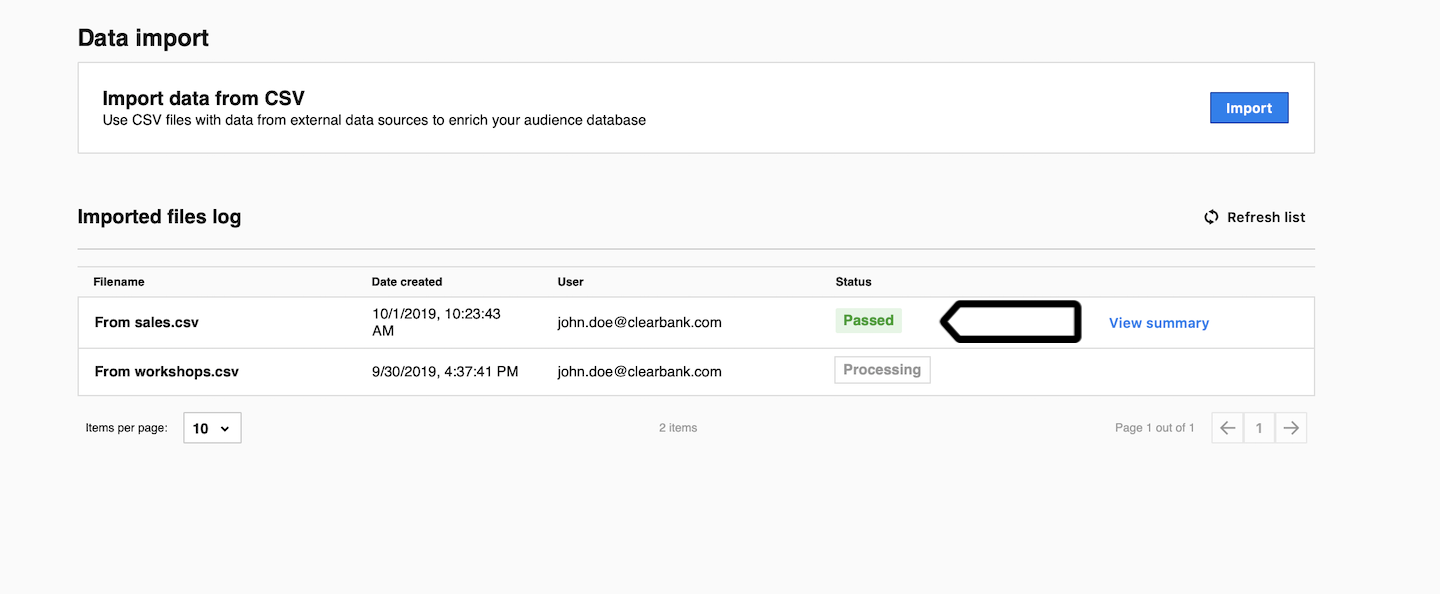Deprecated: Audience Manager is sunsetting and we recommend switching to Customer Data Platform.
If you want to use in Audience Manager data from other sources like MailChimp, HubSpot, Salesforce, or other tools, you need to save the database as a CSV file and then import it to Audience Manager.
In this article, we’ll explain how to prepare the file and import it to Audience Manager.
Before you start
Here are some things you need to know before you begin the process:
- If you want to merge imported data with existing profiles, the database needs to have one identifier, for example, an email. When the Audience Manager finds matching data for an identifier, it will add imported data to the profile. Otherwise, it will create a new profile.
Import a CSV file
To import data from a CSV file, follow these steps:
1. Go to Menu > Audience Manager.
2. Navigate to Settings.
3. Click Import.
4. Click Add file.
5. Select the file from your device.
6. Select the identifier, for example, email and its type.
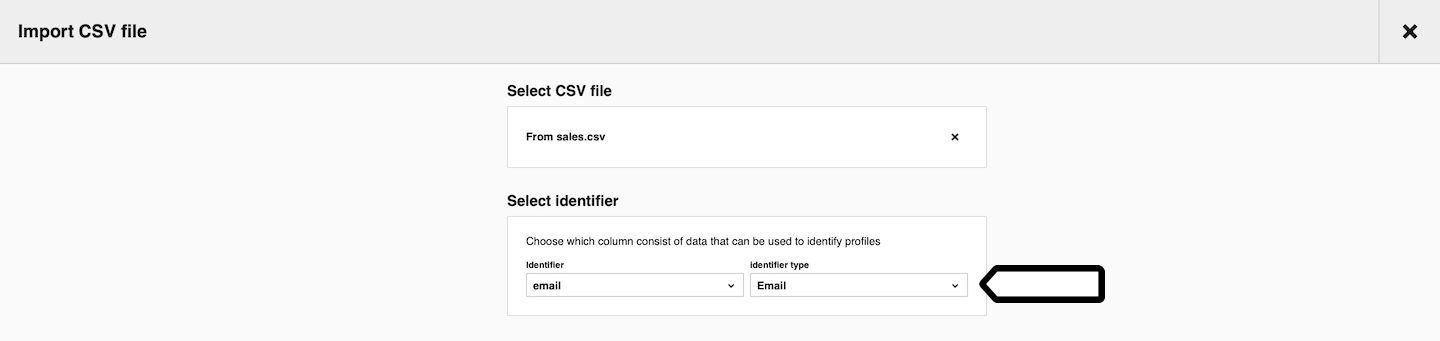
7. Select columns from the CSV file you want to import, type attribute names, and choose the attribute type — text or numeric.
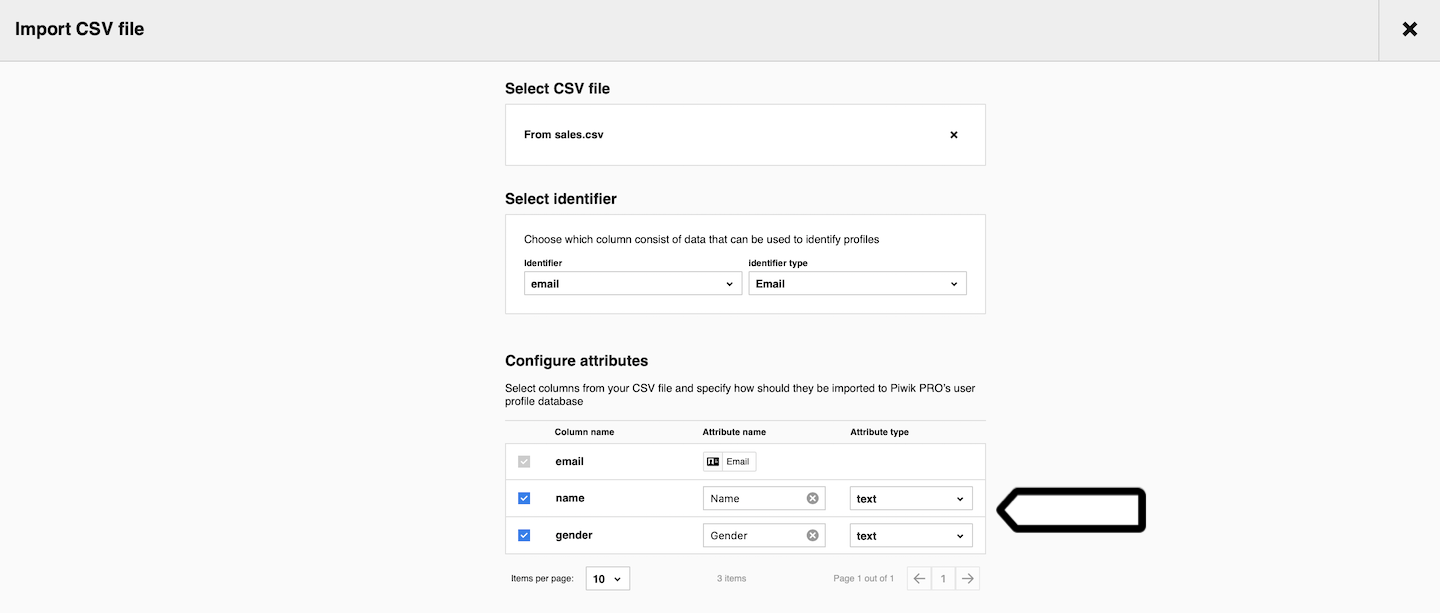
Note: The imported data will replace data for existing attributes.
8. Click Import.
9. When the process is finished, you’ll see the status Passed for your file.