Deprecated: Audience Manager is sunsetting and we recommend switching to Customer Data Platform.
If you want to use an audience created in Audience Manager in Facebook Ads, Google Ads, LinkedIn Ads or similar tool, you need to export the audience to a CSV file, and then import it to the advertising tool.
To export the audience, follow these steps:
1. Go to Menu > Audience Manager.
2. Navigate to Audiences.
3. On the left, select the audience you want to export.
4. Click Export to CSV.
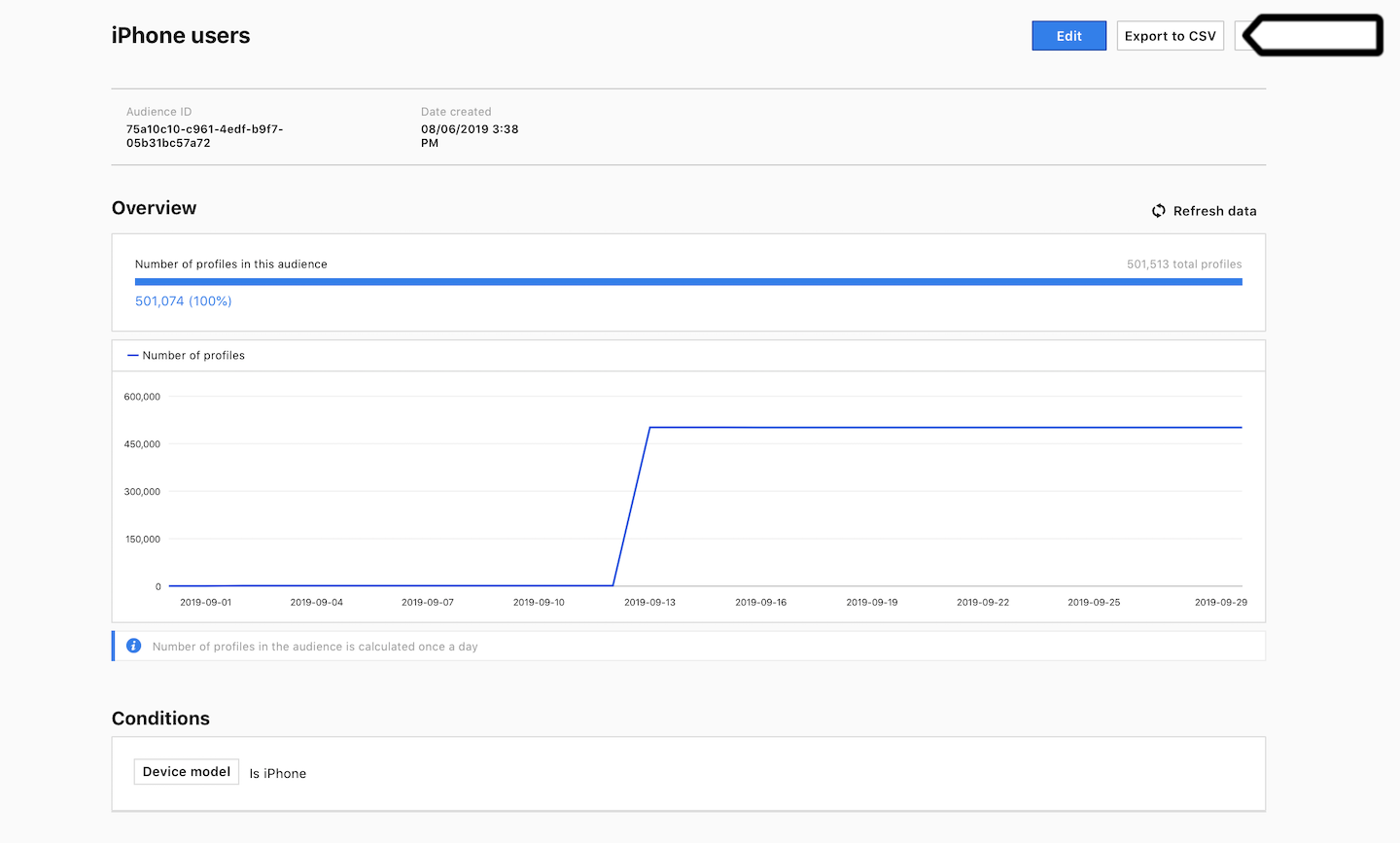
5. Select attributes and IDs you want to export. You can choose to export all attributes, but not more than 300.
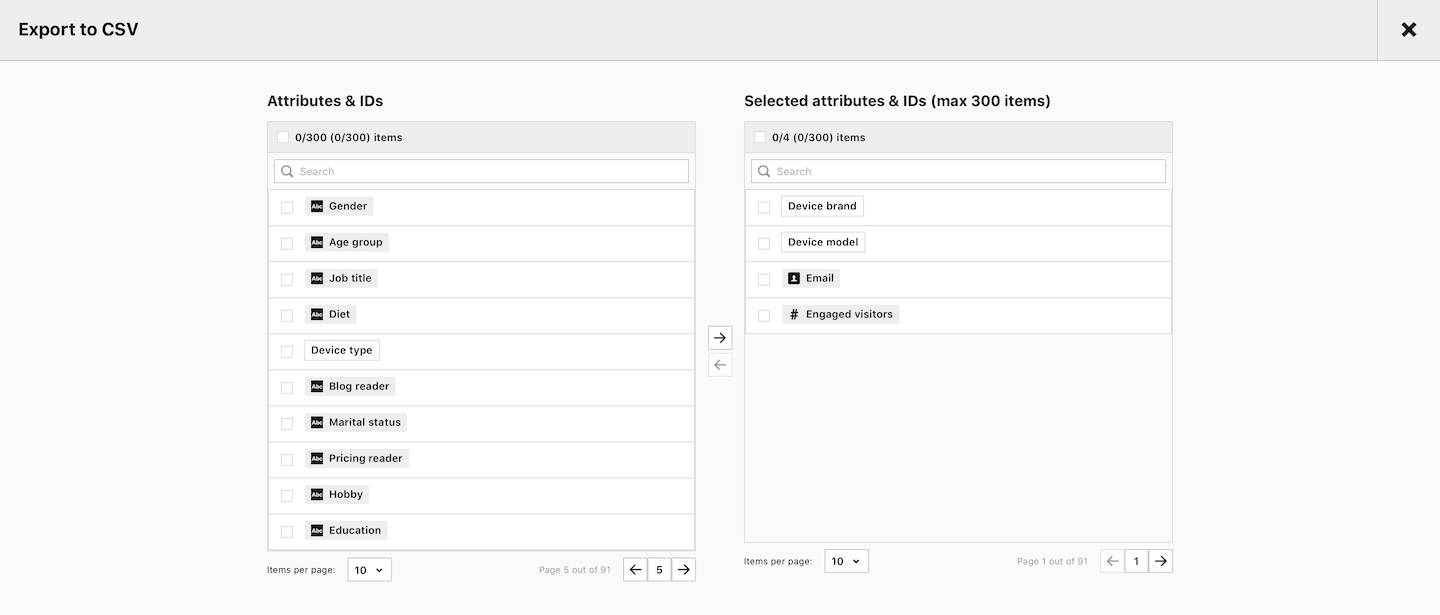
6. Click Export. If your audience is large with many attributes, the download may take a few minutes.
Once you have your audience file saved on your hard drive, you can import it to the advertising platform. Here are instructions on how to do it in the most popular tools:
